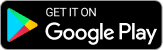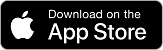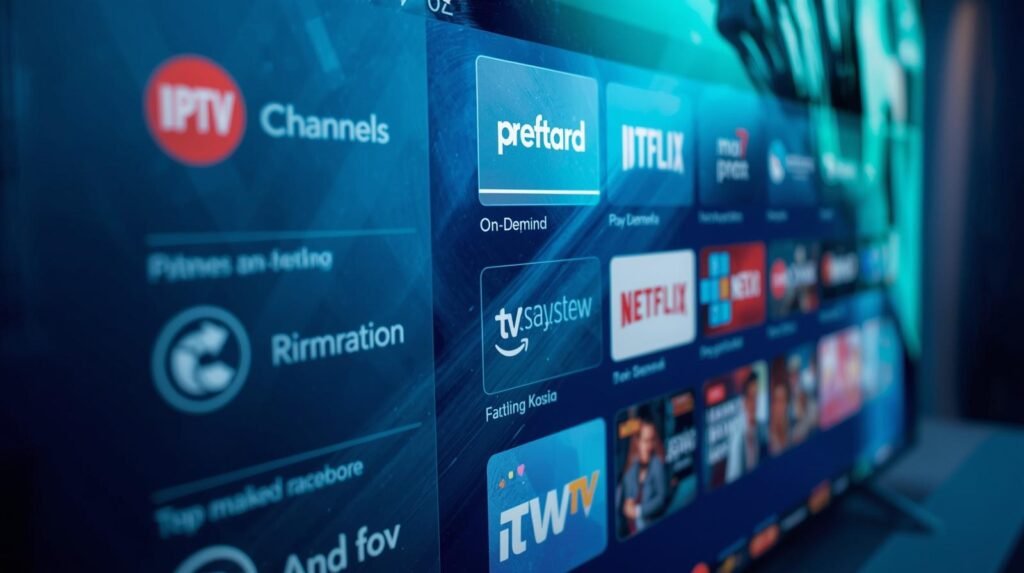
Introduction
In today’s fast-paced digital world, more people are cutting the cord and moving toward IPTV (Internet Protocol Television) as their main source of entertainment. With hundreds of apps available for streaming, one application continues to stand out for its reliability, ease of use, and advanced features — IPTV Smarters Pro.
For SmartNet4K users, IPTV Smarters Pro is not just another IPTV player. It is the officially recommended application for unlocking the full potential of your subscription. Whether you want to stream live TV, movies, or series, or enjoy advanced features like multi-screen viewing, parental controls, and EPG (Electronic Program Guide), this app makes everything smooth and user-friendly.
This guide will explain step-by-step how to use IPTV Smarters Pro with SmartNet4K in 2025, covering installation, setup, features, troubleshooting, and FAQs. By the end, you will know exactly how to get the best streaming experience possible.
Quote from a SmartNet4K user:
“I’ve tried many IPTV players, but IPTV Smarters Pro has been the most reliable and easy to use. It works perfectly with my SmartNet4K subscription.”
Table of Contents
- What is IPTV Smarters Pro?
- Why SmartNet4K Users Should Choose IPTV Smarters Pro
- How to Download IPTV Smarters Pro (2025 Update)
- Download on Firestick / Fire TV
- Download on Android Devices
- Download on iOS Devices
- Download on Windows & Mac
- How to Set Up IPTV Smarters Pro with SmartNet4K
- Getting Your SmartNet4K Login Credentials
- Adding Playlist in IPTV Smarters Pro
- Enabling EPG
- Activating Catch-Up & VOD Features
- Features of IPTV Smarters Pro Every SmartNet4K User Should Know
- Multi-Screen Feature
- Parental Controls
- External Player Integration
- Favorites & Playlists
- Recording Live TV
- Troubleshooting IPTV Smarters Pro (2025 Tips)
- IPTV Smarters Pro vs Other IPTV Apps for SmartNet4K
- Is IPTV Smarters Pro Safe & Legal to Use with SmartNet4K?
- FAQs – IPTV Smarters Pro for SmartNet4K (2025)
- Final Thoughts
Why SmartNet4K Users Should Choose IPTV Smarters Pro
When it comes to enjoying the full power of your SmartNet4K IPTV subscription, the player you choose matters as much as the provider. While there are dozens of IPTV apps on the market, IPTV Smarters Pro has proven to be the most reliable and feature-rich option for SmartNet4K users in 2025.
Key Reasons SmartNet4K Users Prefer IPTV Smarters Pro
- Seamless Compatibility
- Works perfectly with SmartNet4K playlists, Xtream Codes, and M3U links.
- Automatic detection and smooth integration with SmartNet4K’s server for quick setup.
- User-Friendly Experience
- Clean, simple interface for both beginners and advanced users.
- Intuitive menus to browse Live TV, VOD, and Series easily.
- Quick navigation reduces confusion that often comes with other IPTV apps.
- Advanced Features for Power Users
- Multi-screen support lets you watch multiple channels at once.
- EPG (Electronic Program Guide) displays SmartNet4K’s full TV guide.
- Parental control settings for safe family streaming.
- Favorites & search function to quickly access your preferred channels.
- Security & Reliability
- Officially available from Google Play Store & Apple App Store.
- No hidden risks or third-party APK issues.
- Consistent updates from developers to fix bugs and improve performance.
Comparison: IPTV Smarters Pro vs Other IPTV Players
| Feature | IPTV Smarters Pro | GSE IPTV | TiviMate | XCIPTV |
|---|---|---|---|---|
| SmartNet4K Compatibility | ✅ Excellent | ⚠️ Medium | ✅ Good | ⚠️ Medium |
| EPG Support | ✅ Yes | ✅ Yes | ✅ Yes | ✅ Yes |
| Multi-Screen Feature | ✅ Up to 4 | ❌ No | ✅ Yes | ✅ Yes |
| Cross-Platform (iOS + Android) | ✅ Yes | ✅ Yes | ❌ No | ❌ Limited |
| User-Friendly Interface | ✅ Very Easy | ❌ Complex | ✅ Good | ⚠️ Average |
| Regular Updates | ✅ Frequent | ❌ Rare | ✅ Good | ⚠️ Limited |
Verdict:
While apps like TiviMate are strong alternatives, IPTV Smarters Pro clearly offers the most complete package for SmartNet4K subscribers in 2025.
Expert Tip: If you’re a SmartNet4K subscriber, IPTV Smarters Pro is the best choice to unlock all features without hassle.
Getting Started: Download, Installation, and Setup on Various Devices
The first step to enjoying your SmartNet4K service is getting the IPTV Smarters Pro app onto your preferred device. One of the app’s greatest strengths is its wide compatibility across the ecosystem of devices you likely already own. The installation process varies slightly depending on your platform, but the core principle remains the same: you are loading a versatile, powerful player that will become the new hub for your entertainment. It’s important to note that while IPTV Smarters Pro is free to download and use, you must have an active subscription with a provider like SmartNet4K to access any content.
Here is a detailed, step-by-step guide for the most common devices used by SmartNet4K subscribers in 2025:
1. On Android Devices (Phones, Tablets, Android TV Boxes)
This is the most straightforward process, as IPTV Smarters Pro is built for the Android operating system.
- Step 1: Open the Google Play Store on your device.
- Step 2: Use the search bar and type in “IPTV Smarters Pro“.
- Step 3: Select the app from the search results, identified by its iconic blue-and-white remote control icon.
- Step 4: Click “Install”. The app will download and install automatically onto your device.
- Step 5: Once installed, click “Open” to launch the app and proceed to the login setup.
2. On Amazon Fire TV Stick / Fire TV Cube
Since Amazon’s Fire OS is a fork of Android, the app is available but not directly through the Google Play Store. You will use the Amazon Appstore instead.
- Step 1: From the Fire TV home screen, navigate to the Find menu.
- Step 2: Select “Search” and type in “IPTV Smarters Pro” using the on-screen keyboard.
- Step 3: The app should appear in the search results. Select it.
- Step 4: Click “Download” or “Get” to install the app.
- Step 5: After installation, you can open it directly from this screen or find it in your “Your Apps & Channels” section.
3. On iOS Devices (iPhone & iPad)
Apple’s App Store has a specific version of the app. Be cautious of imitators; the correct developer is “WHMCS Smarters Limited”.
- Step 1: Open the App Store on your iPhone or iPad.
- Step 2: Search for “IPTV Smarters Pro“.
- Step 3: Verify the developer name and the app’s icon to ensure it’s the correct one.
- Step 4: Tap the “Get” button to download and install the app. You may need to use Face ID, Touch ID, or your Apple ID password to confirm.
- Step 5: Once installed, tap “Open” to launch it from your home screen.
4. On Windows PC or Laptop
For those who prefer watching on a computer monitor, the Windows version is robust and fully featured.
- Step 1: Open your web browser and go to the official IPTV Smarters website (a quick search for “IPTV Smarters official website” should find it).
- Step 2: Navigate to the “Download” section of the website.
- Step 3: Look for and select the download link for the Windows version.
- Step 4: Once the
.exefile has downloaded, open it and follow the on-screen installation wizard. - Step 5: After installation, you will find an IPTV Smarters Pro shortcut on your desktop and in your Start Menu.
Pro Tip for 2025: Before you begin, ensure your device meets a few basic requirements: a stable Wi-Fi connection (wired Ethernet is even better for TV boxes), sufficient storage space (the app is small, but you need room for buffer and data), and that you have your SmartNet4K login credentials handy. These typically include a username, password, and a server URL provided by SmartNet4K support upon subscription.
Of course. Here is the next section of the blog post, covering the crucial login and configuration process.
How to Log In and Configure Your SmartNet4K Account
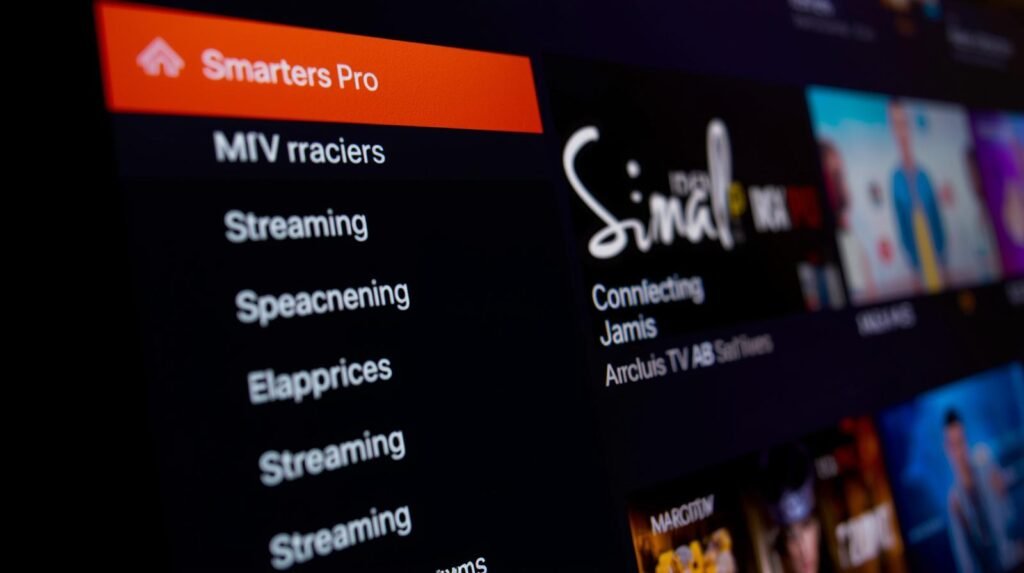
Now that you have IPTV Smarters Pro successfully installed on your device, the next critical step is connecting it to your SmartNet4K service. This is where the magic happens, transforming a generic app into your personalized entertainment portal. The process is designed to be simple, but entering your details correctly is paramount for a seamless experience. It is vital that you have your unique login details provided by SmartNet4K support ready before you begin. These are not your standard username and password; they are specific credentials for authenticating with their streaming server.
Follow this detailed, step-by-step guide to log in and configure your account:
- Launch the App: Open IPTV Smarters Pro from your device’s home screen or app menu. You will be greeted by a clean, blue-and-white interface.
- Accept the Terms: You will likely be presented with the app’s terms and conditions. Read through them and click “Accept” to proceed. This is a standard procedure for most applications.
- The Login Screen: The next screen is the heart of the setup. You will see a field to enter your login information. Crucially, you must select the correct login method. For SmartNet4K and most modern IPTV services, you will use the first option:
- Select “Login with Xtream Codes API”. This is the most common and efficient method. It uses a single server URL along with your username and password to automatically retrieve all your subscription details, including your channel list, electronic program guide (EPG) data, and vod library.
- Enter Your SmartNet4K Credentials: This is the most important step. You must carefully type in the information provided by SmartNet4K.
- Username: Enter the specific username from your SmartNet4K credentials.
- Password: Enter the specific password from your SmartNet4K credentials.
- Server URL: This is the critical web address for the SmartNet4K server. It will typically look something like
http://smartnet4k.tvorhttp://panel.smartnet4k.org. Important: Ensure you enter it exactly as provided, includinghttp://orhttps://. A single typo will prevent a connection.
- Click “Add User”: After double-checking that all fields are correct, press the “Add User” or “Login” button.
- Wait for Connection: The app will now attempt to connect to the SmartNet4K servers. A loading icon will appear. This process can take a few moments as the app downloads all your subscription data. Please be patient.
- Success and Profile Selection: Upon a successful login, your SmartNet4K account will be added as a user profile within the app. You can now select this profile to enter the main menu and start watching. If you have multiple subscriptions, you can add them all to IPTV Smarters Pro and switch between them easily.
Troubleshooting a Failed Login
If you encounter an error message, don’t panic. The issue is almost always related to the credentials you entered.
- Double-Check for Typos: This is the most common cause. Carefully re-enter your Server URL, Username, and Password.
- Check Your Internet Connection: Ensure your device is connected to the internet. Try loading a webpage to confirm.
- Subscription Status: Verify with SmartNet4K support that your subscription is active and has not expired.
- Server Status: In rare cases, the SmartNet4K server might be undergoing maintenance. Check their official status page or support channel for any announcements.
Once you successfully log in, you are ready to explore the content world of SmartNet4K. The main dashboard of IPTV Smarters Pro will now be populated with your live TV, movies, and series.
Of course. Here is the next section of the blog post, detailing the interface and features of IPTV Smarters Pro.
Navigating the IPTV Smarters Pro Interface: A Tour of the Features
After successfully logging in with your SmartNet4K credentials, you will be greeted by the main dashboard of IPTV Smarters Pro. The developers have created an intuitive and visually appealing interface that puts your massive SmartNet4K content library right at your fingertips. Understanding this layout is key to a smooth and enjoyable viewing experience. The design is consistent across most devices, though it may adapt slightly to fit different screen sizes, from your phone to your big-screen TV.
The main screen is typically divided into several easy-to-navigate sections or tabs. Let’s break down what each section does and how you, as a SmartNet4K user, can get the most out of them.
1. Live TV
This is the heart of the IPTV experience for many users, providing access to thousands of live channels from around the world.
- What You’ll See: Upon selecting “Live TV,” you will be presented with a list of channel categories (e.g., Entertainment, Sports, News, International). These categories are created and organized by SmartNet4K.
- How to Use It:
- Navigate through categories using your remote or mouse.
- Select a category to reveal the list of channels within it.
- Click on a channel to start streaming instantly.
- EPG (Electronic Program Guide): This is a critical feature. For most channels, you will see a timeline showing what’s currently playing and what’s scheduled for the next several hours. A well-maintained EPG is a sign of a quality service like SmartNet4K.
2. Movies (VOD – Video on Demand)
This section unlocks a vast library of on-demand films, from the latest blockbusters to timeless classics, all included in your SmartNet4K subscription.
- What You’ll See: Movies are usually organized into intuitive categories like “New Releases,” “Most Popular,” “Action,” “Comedy,” etc.
- How to Use It:
- Browse the categories or use the search function to find a specific title.
- Click on a movie poster to view its details, including a synopsis, rating, duration, and sometimes even the trailer.
- Simply press “Play” to start watching. You can pause, rewind, and fast-forward just like any other streaming service.
3. TV Series (Series VOD)
Binge-watch your favorite shows with the comprehensive TV Series section. This is where you’ll find full seasons of popular television programs.
- What You’ll See: Similar to Movies, series are sorted by genre and popularity.
- How to Use It:
- Select a series to view all available seasons.
- Choose a season to see a list of all its episodes.
- IPTV Smarters Pro will remember your progress. If you’ve watched part of a series, it will show a progress bar and often mark the next unwatched episode for you, creating a seamless binge-watching experience.
4. Multi-Screen / Multi-View (A Power User Feature)
This is one of the most advanced and powerful features of IPTV Smarters Pro, perfect for sports fans.
- What It Does: It allows you to watch up to four live channels simultaneously on a single screen.
- How to Use It for SmartNet4K:
- Navigate to the Multi-Screen section.
- The screen will split into 2, 3, or 4 panels.
- Click on a panel and select a live channel from your SmartNet4K list to populate it.
- Only the panel you have selected will have audio; you can switch audio focus by clicking on a different panel.
- Perfect for: Watching multiple football games, news channels, or financial tickers at once.
Universal Search Function
With thousands of hours of content, finding one specific show or movie can be daunting. The universal search is your best friend.
- Simply select the search icon (usually a magnifying glass).
- Type in the name of a movie, series, or even a live channel.
- IPTV Smarters Pro will scour all sections of your SmartNet4K service—Live TV, Movies, and Series—and return all relevant results in one place.
Here is a quick-reference table summarizing the main sections:
| Section | Primary Use | Key Feature for SmartNet4K Users |
|---|---|---|
| Live TV | Watching real-time broadcasts | EPG Integration for seeing what’s on now and next. |
| Movies (VOD) | Watching on-demand films | Categorized Library with high-quality streaming. |
| TV Series | Binge-watching shows | Watch Progress Tracker for resuming episodes. |
| Multi-Screen | Viewing multiple channels at once | Sports Sunday Essential for never missing a play. |
| Search | Finding specific content quickly | Universal Search across all content types. |
Familiarizing yourself with this layout will make navigating your SmartNet4K service feel second nature. The design prioritizes content discovery, ensuring you spend less time searching and more time watching.
Navigating the IPTV Smarters Pro Interface: A Tour of the Features
After successfully logging in with your SmartNet4K credentials, you will be greeted by the main dashboard of IPTV Smarters Pro. The developers have created an intuitive and visually appealing interface that puts your massive SmartNet4K content library right at your fingertips. Understanding this layout is key to a smooth and enjoyable viewing experience. The design is consistent across most devices, though it may adapt slightly to fit different screen sizes, from your phone to your big-screen TV.
The main screen is typically divided into several easy-to-navigate sections or tabs. Let’s break down what each section does and how you, as a SmartNet4K user, can get the most out of them.
1. Live TV
This is the heart of the IPTV experience for many users, providing access to thousands of live channels from around the world.
- What You’ll See: Upon selecting “Live TV,” you will be presented with a list of channel categories (e.g., Entertainment, Sports, News, International). These categories are created and organized by SmartNet4K.
- How to Use It:
- Navigate through categories using your remote or mouse.
- Select a category to reveal the list of channels within it.
- Click on a channel to start streaming instantly.
- EPG (Electronic Program Guide): This is a critical feature. For most channels, you will see a timeline showing what’s currently playing and what’s scheduled for the next several hours. A well-maintained EPG is a sign of a quality service like SmartNet4K.
2. Movies (VOD – Video on Demand)
This section unlocks a vast library of on-demand films, from the latest blockbusters to timeless classics, all included in your SmartNet4K subscription.
- What You’ll See: Movies are usually organized into intuitive categories like “New Releases,” “Most Popular,” “Action,” “Comedy,” etc.
- How to Use It:
- Browse the categories or use the search function to find a specific title.
- Click on a movie poster to view its details, including a synopsis, rating, duration, and sometimes even the trailer.
- Simply press “Play” to start watching. You can pause, rewind, and fast-forward just like any other streaming service.
3. TV Series (Series VOD)
Binge-watch your favorite shows with the comprehensive TV Series section. This is where you’ll find full seasons of popular television programs.
- What You’ll See: Similar to Movies, series are sorted by genre and popularity.
- How to Use It:
- Select a series to view all available seasons.
- Choose a season to see a list of all its episodes.
- IPTV Smarters Pro will remember your progress. If you’ve watched part of a series, it will show a progress bar and often mark the next unwatched episode for you, creating a seamless binge-watching experience.
4. Multi-Screen / Multi-View (A Power User Feature)
This is one of the most advanced and powerful features of IPTV Smarters Pro, perfect for sports fans.
- What It Does: It allows you to watch up to four live channels simultaneously on a single screen.
- How to Use It for SmartNet4K:
- Navigate to the Multi-Screen section.
- The screen will split into 2, 3, or 4 panels.
- Click on a panel and select a live channel from your SmartNet4K list to populate it.
- Only the panel you have selected will have audio; you can switch audio focus by clicking on a different panel.
- Perfect for: Watching multiple football games, news channels, or financial tickers at once.
Universal Search Function
With thousands of hours of content, finding one specific show or movie can be daunting. The universal search is your best friend.
- Simply select the search icon (usually a magnifying glass).
- Type in the name of a movie, series, or even a live channel.
- IPTV Smarters Pro will scour all sections of your SmartNet4K service—Live TV, Movies, and Series—and return all relevant results in one place.
Here is a quick-reference table summarizing the main sections:
| Section | Primary Use | Key Feature for SmartNet4K Users |
|---|---|---|
| Live TV | Watching real-time broadcasts | EPG Integration for seeing what’s on now and next. |
| Movies (VOD) | Watching on-demand films | Categorized Library with high-quality streaming. |
| TV Series | Binge-watching shows | Watch Progress Tracker for resuming episodes. |
| Multi-Screen | Viewing multiple channels at once | Sports Sunday Essential for never missing a play. |
| Search | Finding specific content quickly | Universal Search across all content types. |
Familiarizing yourself with this layout will make navigating your SmartNet4K service feel second nature. The design prioritizes content discovery, ensuring you spend less time searching and more time watching.
Frequently Asked Questions (FAQ): SmartNet4K & IPTV Smarters Pro
Q1: I keep getting a “Login Failed” error. What should I do?
This is almost always due to incorrect login details.
- First, double-check that you have selected “Login with Xtream Codes API”.
- Second, carefully re-enter your Server URL, Username, and Password provided by SmartNet4K. The most common issue is a typo in the Server URL (e.g., forgetting
http://orhttps://). - Third, confirm with SmartNet4K support that your subscription is active and paid.
- Finally, ensure you have a stable internet connection.
Q2: The video is buffering or freezing constantly. How can I fix this?
Buffering is rarely the app’s fault and is usually related to connection or server issues.
- Check Your Internet: Run a speed test on your device. For stable HD/4K streaming, a consistent speed of 25+ Mbps is recommended. If on Wi-Fi, try moving closer to your router or, even better, use a wired Ethernet connection for your TV box.
- Server Load: During peak times (e.g., major sports events), server load can be high. Try switching to a different channel and back, or wait a few minutes.
- External Player: As a last resort, within the app’s settings, you can try enabling the option to use an external video player (like VLC or MX Player) which can sometimes handle streams more efficiently.
Q3: My Electronic Program Guide (EPG) is empty or has incorrect information.
The EPG data is provided by SmartNet4K, not the app itself.
- Solution: This requires a refresh from the server. Go to the app’s Settings -> TV Guide -> Clear EPG Cache and then Update EPG. If the problem persists, you need to contact SmartNet4K support and inform them that the EPG data is missing or inaccurate for your channels.
Q4: Can I use one SmartNet4K account on multiple devices at the same time?
This depends entirely on your subscription plan with SmartNet4K.
- Most providers offer plans that allow for 1, 2, 3, or more simultaneous connections. This means you can watch on that many devices at the exact same time.
- Exceeding your allowed connections will typically result in one device being kicked off or a login error.
- Check your plan details with SmartNet4K to know your limit. IPTV Smarters Pro itself does not impose this limit; it is enforced by the provider’s server.
Q5: Is IPTV Smarters Pro itself free, or do I have to pay for it?
- The IPTV Smarters Pro app is free to download and use.
- However, to access any content, you must have a paid subscription with a service provider like SmartNet4K. The app is a player; the provider is the source of the content.
Q6: How do I update the IPTV Smarters Pro app?
- On Android/Firestick: Updates are handled through the platform store you downloaded it from (Google Play Store or Amazon Appstore). You will usually receive a notification, or you can check for updates in the store’s “My Apps” section.
- On iOS: Updates are managed through the iOS App Store’s update section.
- On Windows: You would need to download the latest version from the official IPTV Smarters website and install it over your existing version.