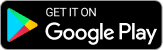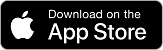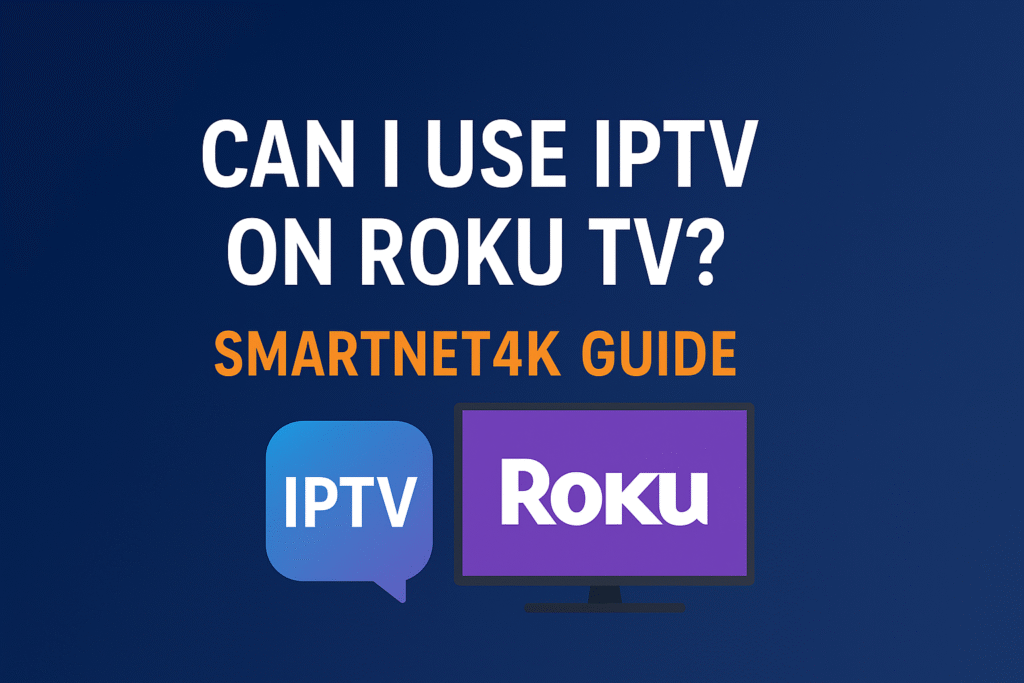
IPTV is a great way to enjoy live TV and sports on your Roku TV without having to pay expensive cable fees. You may have asked: Can I use IPTV with Roku TV?. The short answer to that question is Yes. However, there are a few ways you can do this correctly.
This SmartNet4K Guide will provide you with all the information that you require to set up IPTV for Roku TV. We’ll cover official apps, screen-mirroring, M3U Playlists, troubleshooting, and much more. This post is for anyone who wants to start IPTV, or switch from another streaming device. It will provide a step-by-step solution.
Expert tip: Roku is known for having an easy-to-use interface. However, its app store has fewer options than Android TV. This means that you may need to be a bit creative in order to make IPTV function perfectly. And this guide can help.
Table of Contents
How does IPTV work ?
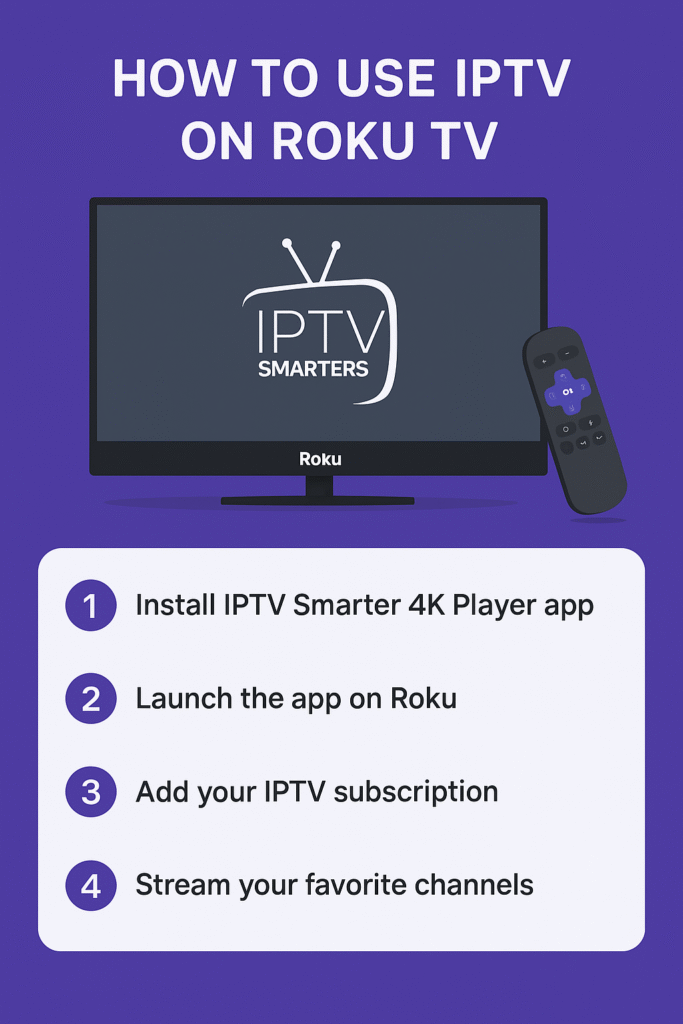
IPTV is Internet Protocol Television, a new way of watching television that uses the Internet in place of cable and satellite signals. IPTV uses your internet connection to deliver channels and VOD content instead of using antennas or cables.
The technology behind this has revolutionized the way millions of people watch TV. This technology allows users to stream sports, live news, series and movies on their devices, including RokuTVs, with greater flexibility at lower costs.
How IPTV works
It is easy to use, yet powerful.
| Step | What happens HTML0? |
|---|---|
| 1 | Secure servers are used by your IPTV service provider to host live TV channels and movies. |
| 2 | Instead of using cable signals, the content is sent via Internet Protocol. |
| 3 | These servers are connected to your IPTV application (such as IPTVSmarters or XCIPTV). |
| 4 | Content is streamed to Roku devices or TVs in Real time via Ethernet or Wi-Fi. |
IPTV Services Types
IPTV offers several options for delivering content.
- IPTV Live: Watch TV as it airs, like cable.
- VOD (Video on Demand): Select movies and TV episodes to watch at any time.
- Time-shifted TV or Catch-up TV: Access content that you have missed and watch shows.
SmartNet4K insight: Some IPTV providers offer packages that combine Live TV, VOD and Catch-up into a single package. It’s perfect for Roku TV users who are looking to get a streaming service that is all-in one.
Why people choose IPTV over cable
- Less expensive: IPTV plans are usually more affordable than cable subscriptions.
- Additional Channels – Access thousands of channels worldwide
- Flexibility Compatible with multiple devices including Roku, Smart TVs, Firesticks, Smartphones.
- Access on Demand: View what you like, whenever you choose.
The reason so many people ask this question is because they know:
Can I watch IPTV via Roku TV?
Let’s see if you can use IPTV on Roku TV now that you understand how IPTV functions.
Is it possible to install IPTV on Roku TV
Roku TV’s ecosystem of apps is more limited than Android TV and Amazon Firestick. There aren’t many IPTV players in the Roku Channel Store. However, there are solutions to make this possible.
Roku Official Position on IPTV
Roku’s Roku Channel Store is focused on offering verified, legal channels. Roku does not have versions of many IPTV applications (such as IPTVSmarters, XCIPTV or TiviMate).
Roku allows apps to legally stream IPTV from your PC or phone. It also supports cast as well as screen-mirroring.
Important Things You Should Know before Installing Roku TV IPTV
- Limited native support: Roku, unlike Firestick and Android TV does not permit sideloading APKs.
- There are official IPTV apps: You can download some verified IPTV apps directly from Roku Channel Store.
- There are Workarounds: Screen mirroring and IPTV streaming from other devices to Roku is possible.
- A Good internet connection is required: For smooth HD playback, IPTV streams require at least 10-20 Mbps.
IPTV Comparison on Roku and Other Devices
| Features | Roku TV | Firestick | Android TV |
|---|---|---|---|
| AppStore Support | Apps for IPTV Limited | Support for IPTV is available. | Support for IPTV is available. |
| Sideloading of APKs | It is not possible | You can easily do this | You can easily do this |
| Screen mirroring | Built-in | Built-in | Built-in |
| Easy to Use | (Beginner Friendly) |
Expert tip: if you already own a Roku TV, setting IPTV up using the methods available is better than purchasing new hardware. If you’re looking for maximum flexibility in the long term, Android TV or Firestick might be better.
Yes, IPTV can be used on Roku TV by either downloading the official app, or mirroring/casting content from another device.
How to watch IPTV via Roku TV
There are still several effective ways that you can enjoy IPTV content, even though Roku TV does not support IPTV. These are three of the most effective and popular solutions.
1. Roku Channel Store: Official IPTV Apps
It’s the simplest and quickest method – No extra installation.
Steps:
- Open Roku Channel Store:
Press the Home button on your Roku remote and select Search Channels. - Find IPTV apps:
Search for “IPTV”, or specific apps such as IPTV Player if it is available. - Install the app:
Click Add channel to select the app. Launch it. - Add Playlist or Login:
Upload your IPTV playlist or enter your IPTV subscriber details.
Pros:
- Easy to use and quick.
- No extra devices needed.
Cons:
- There are only a limited number of IPTV applications available.
- Certain advanced IPTV devices may not work.
2. Use Screen Mirroring on Smartphones or Computers
You can cast the screen of your computer or phone to Roku TV using screen-mirroring if your IPTV application is not available.
Steps:
- Roku Screen Mirroring:
- Click on System Settings and then click Screen Mirroring.
- Choose Allow to always be displayed or Always allow.
- Casting:
- Android: Open quick settings and select Cast, Smart view.
- If your Roku is compatible, you can use AirPlay on iPhone.
- Windows users: press Windows+K and select Roku.
- IPTV app:
Start your IPTV application on your PC or phone and your Roku TV should now show the stream.
Pros:
- Compatible with all IPTV apps, including those that are not available in the Roku Store.
- Roku Quick Fix: No need to install anything
Cons:
- It requires a second unit.
- Mirroring drains your battery and uses more Wi-Fi bandwidth.
3. Use IPTV or M3U Smarters to create a playlist
You can use compatible apps to configure M3U Playlist Links if your IPTV service provider (such as SmartNet4K), gives you one.
Steps:
- Your IPTV provider will provide you with the M3UURL and Xtream codes API.
- Casting is possible with a Roku compatible app (if it’s available).
- Click on the link to the playlist and select the desired channels.
- Live TV, on demand content and more.
Combine methods for best results
If their IPTV application isn’t available, some users will use screen mirroring to watch on-demand films. It’s the best of both.
We’ll walk you , step-by-step, through the IPTV setup on Roku TV.
Step-by-Step Guide to Setting Up IPTV with Roku TV
Once you decide which method to use, it’s easy to set up IPTV. This step-by-step tutorial will help you get up and running quickly.
Prepare your Roku TV Step 1
Make sure that your Roku TV has been set up for IPTV before installing it or mirroring IPTV.
- Roku OS Update:
Install the most recent version by going to Settings, System and System Update. - Test Internet Connection:
IPTV requires a reliable internet connection. (Minimum 10-20 Mbps HD streaming). - Restart Roku :
It will also ensure a smooth install.
Choose your IPTV method
Choose one of the three methods described in previous sections:
| Method | Level of Difficulty | The Best for |
|---|---|---|
| Official IPTV App | You can easily do this | Beginners looking for a solution that is simple |
| Screen Mirroring | The Medium | Roku Store users whose IPTV apps aren’t yet available |
| Playlist Setup | The Medium | Users who are advanced and want to customize their channel list |
Step 3: Installing or connecting IPTV app
Install the Official App
- Open Roku Channel Store.
- Look for IPTV applications (such as IPTV Smarters).
- Launch it by clicking Add channel.
- Enter your IPTV user name, password and portal URL to log in.
Screen Mirroring Option 2
- Enable Screen Mirroring on Roku (Settings > System > Screen Mirroring).
- Casting is available on both your PC or phone.
- Start IPTV on Roku and it will mirror your screen.
Option 3. M3U Playlist Configuration
- Install an IPTV Player that Supports M3U.
- SmartNet4K allows you to add your playlists in M3U format.
- Once the channels have loaded, you can start streaming.
Step 4: Check the Streaming quality
Test several channels after installation:
- Test buffering: Lower video quality in the IPTV application or increase your Internet speed if channels are freezing.
- Use multiple categories. Check Live TV, Movies and Series.
- Restart the Roku device if necessary: For smooth playback, a restart is sometimes required for first-time set up.
Step 5. Optimize the Experience
- If possible, use Ethernet: Wi-Fi is less stable.
- Shut down unused applications: You can free up memory.
- Restart Roku every week to maintain performance.
SmartNet4K tip: To get the best IPTV experience, choose a provider with fast servers that support HD streams. IPTV applications that are free can often be slow or even go offline.
FAQ (Frequently Asked Question)
These are the top questions that users have when it comes to setting up on Roku TV.
1. Can Roku TV play M3U files directly?
Roku TV doesn’t support natively M3U. You can use M3U Playlists if you install a Roku Channel Store compatible IPTV Player (if it is available), or mirrored by your PC or phone.
2. What VPN is required for IPTV via Roku TV?
IPTV subscribers are recommended to use a Virtual Private Network, even though it is not required.
A VPN helps you:
- Hide your IP address to protect privacy
- Do not allow ISPs to throttle, as this can cause buffering.
- Unblock geo-blocked content from another country.
Pro tip: Select a VPN that has fast servers to ensure smooth streaming.
3. How can I access IPTV through Roku?
No. There are some IPTV apps that offer channels for free, but these can be limited.
To enjoy all the premium channels and sports you need to subscribe to a IPTV service such as SmartNet4K.
4. What is the best IPTV device – Roku TV Firestick or Firestick?
The two devices are similar, but they have some differences.
| Features | Roku TV | Amazon Firestick |
|---|---|---|
| App Store Support for IPTV | Limited | Excellent |
| Easy to Use | Beginner friendly | Beginner-Friendly |
| Sideloading of APKs | Not Supported | Full Support |
| The Best for | Users that want simplicity | Users that want full support for IPTV apps and flexibility |
5. There is a Roku TV IPTV App that’s free?
There are IPTV applications available for free in the Roku Channel Store.
Most free apps either only offer channels that are public or ask you to create your own personal playlist. Premium content is more likely to be available on paid IPTV services.
6. What is the cause of my IPTV buffering?
Buffering can be caused by
- Internet connection slow (below 10Mbps).
- IPTV Servers are overloaded (choose an IPTV provider that has a strong infrastructure).
- Interference with Wi-Fi (Change to Ethernet or increase signal strength).